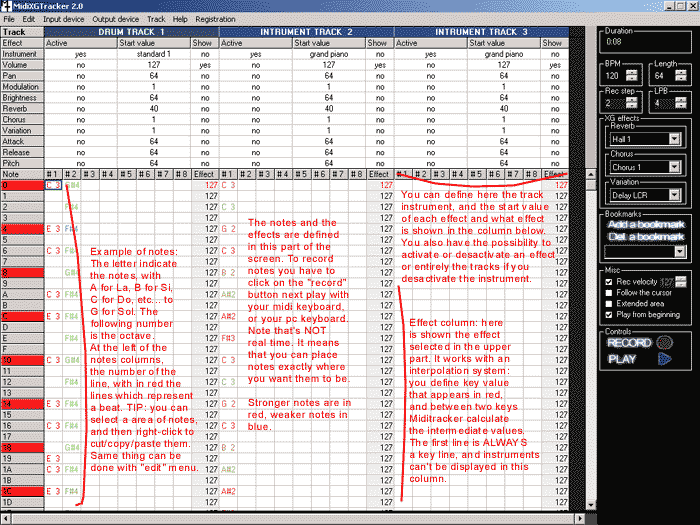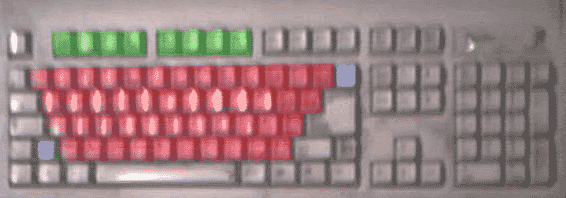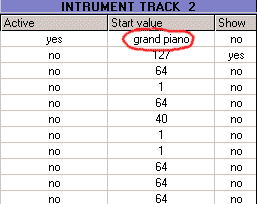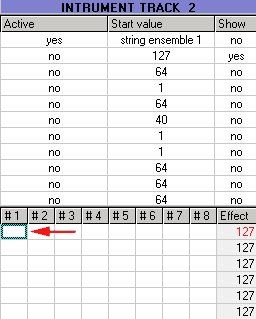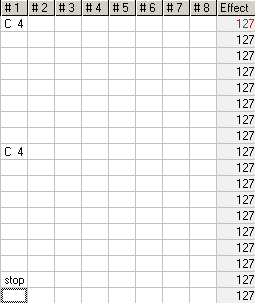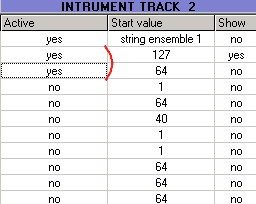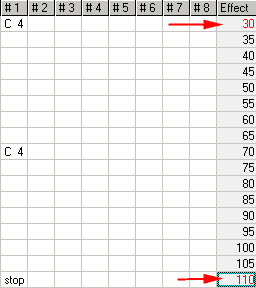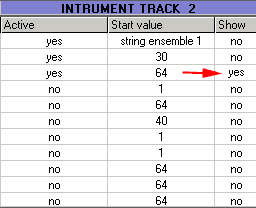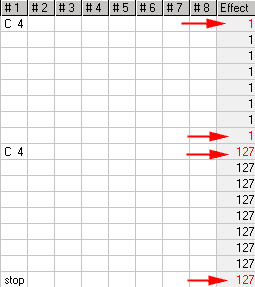|
WHY
MIDIXGTRACKER ?
I've used
a long time an old tracker named "FastTracker"; it introduced
me to the world of trackers:
this kind of programs shows something like a grid where you can place
notes; this is very useful because you know exactly when your note
will be played, and this is very simple to use.
Next I discovered the MIDI with my first MIDI keyboard. This really
amazed me because the instruments quality and the effects were really
impressive (well, hum, not with the poor FM synthetisor of my SB16
card... lol ! but I installed the SYXG 100 Yamaha soft synthetisor,
that replace the default MIDI instruments played with soundcard hardware
by excellents samples).
So I searched after good MIDI trackers which can fully use MIDI capacities,
simply... but I didn't find anything !
Or too old to exploit Windows MIDI capacities.
Well, there are excellent programs like Cubase or Cakewalk, but...
lol.. too complicated for me ! And I'm really attached to the tracker
concept.
So... I decided to program my own Midi Tracker. XG is for the yamaha
mode supported by the program.
Call it MXT, it's faster and easier to pronounce :-)
|
|
MINIMUM
SYSTEM REQUIREMENT
To run properly
MidiXGTracker, you must have minimum a PII 233 Mhz - Not a lot of
RAM is required, just to run Windows correctly :-)
All Windows releases are supported ( except 3.11.... ;-) )
About the MIDI capacities, two possibilities:
-You have a good soundcard with a good MIDI bank, able to produce
the differents MIDI effects
-Like me, you have a soundcard just able to say "Beeep ! Bepbepbep
Beeeep !" when playing a MIDI file... and you need a soft synthetisor.
Don't use Microsoft
soft synthetisor, it's not fully compatible, and it doesn't have all
the MIDI functions.
Yamaha SYXG 100 is an excellent one.
Here is a
test of some soundcards and soft synthetisors:
| Soundcard / Soft Synthetisor |
Quality |
| Creative Sound Blaster 16 |
X |
| Microsoft soft synthetisor |
X |
| Creative Sound Blaster 64 |
XX |
| Creative Sound Blaster 128 |
XX |
| Creative Sound Blaster Live Player |
XX |
| Guillemot MaxiSound |
XXX |
| Yamaha SYXG 50 |
XXX |
| Yamaha SYXG 100 |
XXX |
|
NB: Soft synthetisors requires faster processor. For the Yamaha SYXG
100, I suggest to have a 300 Mhz processor minimum. |
|
HISTORIC:
MidiXGTracker
1.0 alpha:
First release
MidiXGTracker
beta 1.1:
-alpha bugs fixed
(keyboard bug with some softsynth banks, uncompatibility with some
soundcards, etc..)
-user interface optimisation
MidiXGTracker
final 1.2:
-.mid files exportation
-new edit functions: velocity change and transpose
-new effects
-automatic keyboard recognize (until now only french keyboard was
fully supported)
-possibility to choose the default velocity, when "record velocity"
is unchecked
-tutorial added in readme
-new file format: .mxt - of course MidiXGTracker still compatible
with the beta files (.dmt)
-now compatible with more screen resolutions
-possibility to activate/desactivate effects and tracks
-some bugs fixed, etc...
MidiXGTracker 1.2 SE:
-edit bugs corrected
-.mid export bug corrected
-MXT can be now used even if you don't have Midi In port
-Totally new installer (Thanks to MJSoft
!)
A mailing list has been created (have a look at the end of this
file)
MidiXGTracker
2.0:
-new interface
-dialogbox less: type directly your values in the cases
-more visible colors for the notes velocities (red/blue)
-more XG instruments (around 300)
-instruments can be previewed directly in instrument selector
-layout fixed for Windows XP
-.mid rhythm export bug fixed
-some other bugs corrected
Note that MXT is not a freeware anymore (launch MXT for more infos)
MidiXGTracker 2.01:
-midi input/output bug corrected for some configurations
-instrument selector bug corrected
-boot bug corrected
MidiXGTracker 2.02:
-some bugs corrected
MidiXGTracker 2.1:
-Realtime record function added
-bug with some midi keyboards corrected
THE
INTERFACE
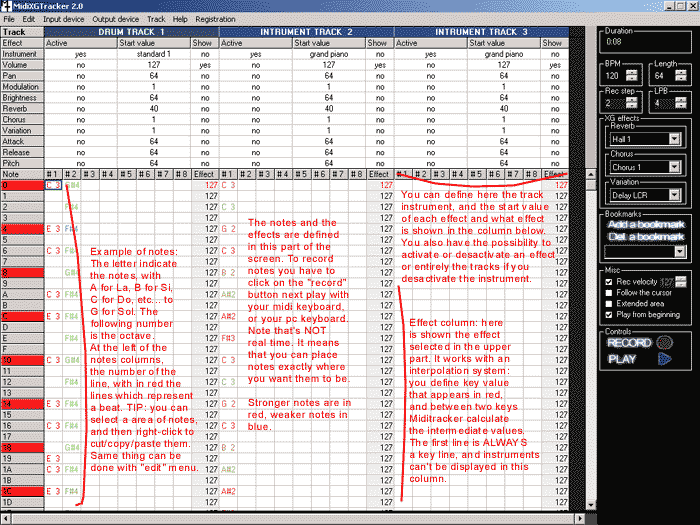
|
|
Rec step:
Number of lines jumped after a note has been recorded
BPM:
Beats Per Minute: the tempo
Length:
Number of lines of your music
LPB:
1 beat is represented by a red line, in the left column; you can decide
the number of lines between these "beat lines".
XG effects:
Only available for soundcard or soft synthetisor which can use the
Yamaha XG mode.
Bookmarks:
Put in memory the position of your cursor, so you can fastly jump
to any defined part of your music.
Record velocity:
If you have a MIDI keyboard able to record velocity (strength when
you hit keys on your keyboard) you can choose to record it or not.
NB: a MIDI keyboard is not necessary to use MidiTracker. You can use
your pc keyboard as a piano.
Follow the cursor:
When you play your music, MidiTracker always display your cursor position
Extended area:
This option enlarge the area where you record your notes.
Play from beginning:
Each time you push the "play" button, your music will
be played from the beginning.
The
menus:
File: New/Open/Save/Save as/Quit I think you know this...
There is also the possibility to export your musics in the midi file
format (.mid)
Edit: the well known functions cut/paste/copy, velocity change
and transpose - this menu is also available with a right click on
the selected area
Input device: this allow to choose an other midi input
device (port where you have connected a midi keyboard) next time you
run miditracker
Output device: by default, miditracker use the midi
bank used by windows; but you can choose other banks.
Track: here you can add and deletes midi tracks
|
|
KEYBOARD
CONFIGURATION:
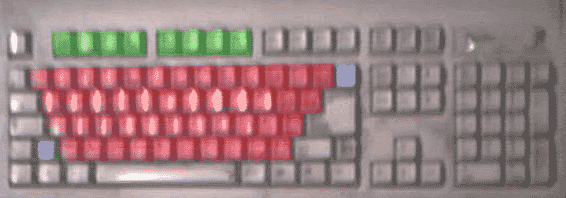
|
In red:
This is the piano part. The high octave in the upper part, and the low
octave in the down part.
In blue:
It add a "stop" in your record, that stop the note that
was playing (the [<-]
key works also as a del key in the effect column).
In green:
Here you can choose the octaves you play in the red part.
Shortcut keys:
space bar is a shortcut to the record function
right ctrl can be used as the "play" button |
|
TUTORIAL:
The basis
of MidiXGTracker...
If you have already done something with MXT, clear this with the File/New
command.
Ok, here we are. We're going to learn how to record some notes and
apply effects on them.
The first track is a drum track. Create an instrument track using
Track/add instrument track.
|
|
REGISTER MIDIXGTRACKER :
MidiXGTracker
is limited to 15 launchs - To register MidiXGTracker (10 USD) click
here:
REGISTER MIDIXGTRACKER
Note that
a license is valid for all the 2.x releases of MidiXGTracker
MAILING
LIST:
If you want
to be informed of future releases, just send a blank email to:
divide@3dvf.net
|
|
REPORT
BUGS, SUGGESTIONS, CONTACT:
You can contact
me at divide@3dluvr.com
Also check the website for new versions: http://www.3dluvr.com/divide/mxt
|
| |
| |
| |
| |
| |